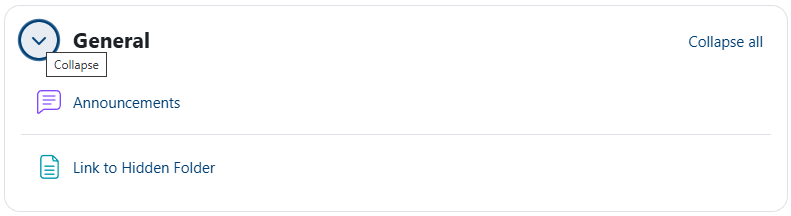Basic Navigation
Moodle 4.5 has a similar look and feel to Moodle 4.1, but has some design changes.
Top Menu
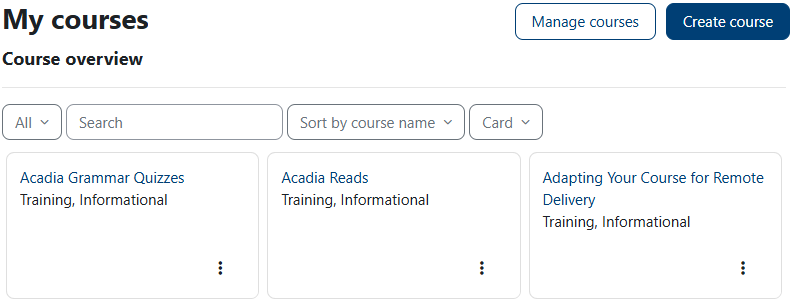
Course Menu
When you select a course from your list, you will see a second-level menu.
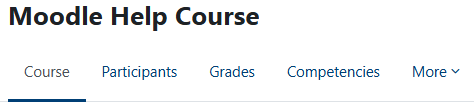
Editing Course Pages
Editing a course page is now accessed through the Edit mode switch (toggle) at the top right of a course page.
| Off |  |
On |  |
Viewing Courses
The Course index (on the left of the course page) can easily be collapsed by clicking on the X and expanded by clicking on the menu icon.
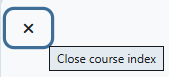
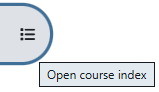
Similarly, the course blocks (on the right of the course page) can be expanded and collapsed.
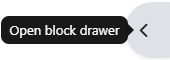
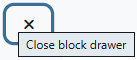
Collapsible Sections
Course sections are now easily collapsible and expandable. By clicking on the Collapse all option, all sections in the course are reduced to their titles.
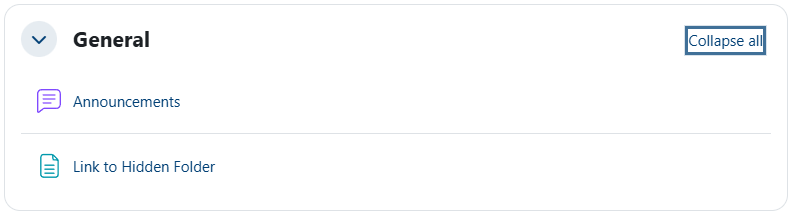
You can then use the Expand all option to show all content again.

You can also expand and collapse sections one at a time.