Safe Exam Browser
The Safe Exam Browser (SEB) plugin for Quizzes helps to limit opportunities to cheat while taking an online exam in Moodle. While helpful, it is not a cure-all. In reality, dedicated students will always find a way to cheat, but this will at least slow them down and make it harder.
Things to note about installing/running SEB:
- SEB will not run on a Chromebook or Android phone/tablet, only under:
- Windows
- macOS
- iOS
- DO NOT try to take the quiz using the Moodle app (iPads/iPhones). You must enter Moodle through a web browser (Firefox is preferred and has the fewest issues, but Safari, Chrome, etc., will work in most cases).
If you are planning to use SEB in your course, it is important to create a test Quiz with even just one question to ensure that students have installed the SEB software and can take a Quiz BEFORE you use it for a Quiz that has a grade in your course. You can set the Maximum grade to 0 (zero) so that the test does not interfere with your grading scheme. Or you can make it an easy bonus point to encourage students to prepare. Diagnosing software issues during a midterm or final can be disastrous for you and your students. You can follow the instructions below to set up a simple test Quiz. Be sure to have the students take it several days before the real thing. A week would be ideal to allow those with issues to get help from LTID (ltid@acadiau.ca).
NOTE: iOS devices have a security hole that requires you to use a Quit password. Without this set, students can switch between the SEB app and other apps on their devices. See below for more information.
Here are some helpful documents provided by Prof Catherine Murimboh in Chemistry that can help you troubleshoot student issues installing and using SEB:
Setting up SEB
Add a quiz as you normally would in Moodle by putting your course in Edit mode and adding a Quiz activity.
| Off |  |
On |  |
Click on the plus icon ![]() and select Activity or resource to get a list of options:
and select Activity or resource to get a list of options:
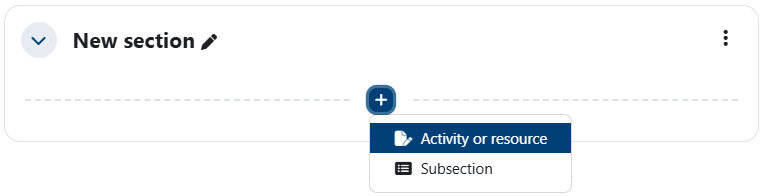
Select Quiz from the list.
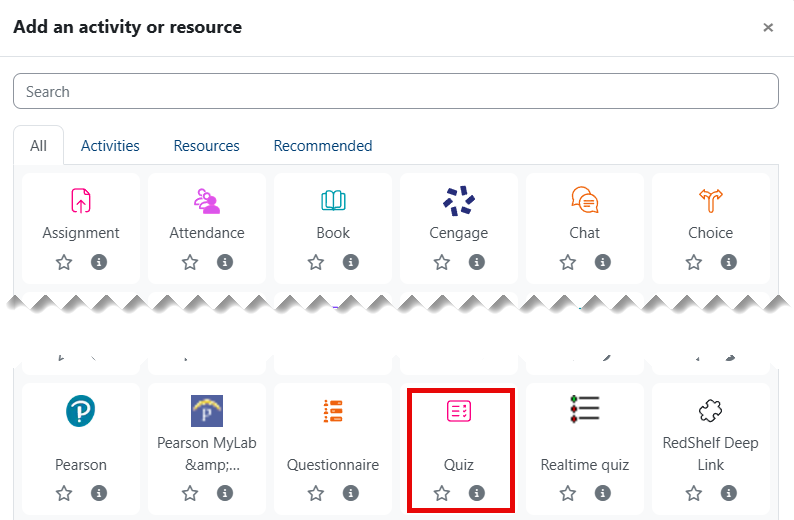
After adjusting settings as you normally would, expand the Safe Exam Browser section and set Require the use of Safe ExamBrowser to Yes - configure manually. In most cases, you should use the default settings.
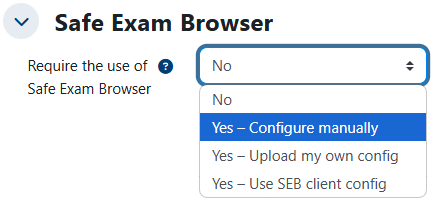
Now finish your Quiz settings and click on the Save and display button to add questions to your Quiz.
![]()
Add your questions and set the Maximum grade for the Quiz.
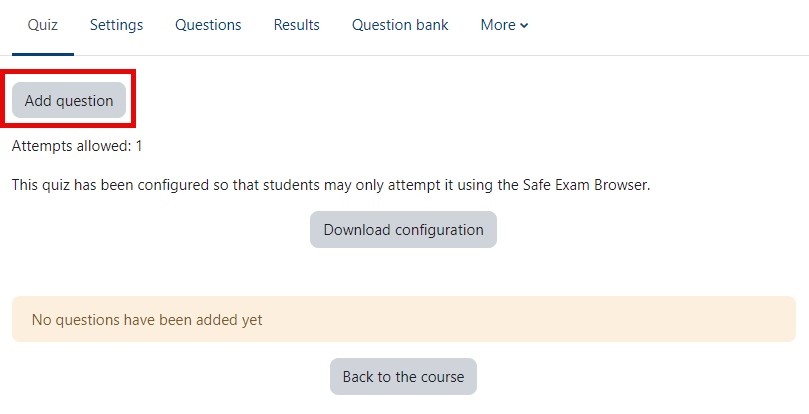
... then ...
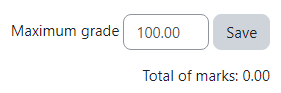
Taking The Quiz
When students take the test Quiz, they will first see a page with a Download Safe Exam Browser button. This is the best way for them to get a copy of the software. Of course, they will need to download and install the software before they can click on the Launch Safe Exam Browser button to access the Quiz. In some instances, when students are having difficulties getting SEB to load the Quiz, they will need to click on the Download configuration button to grab the configuration file. Then they will have to click on that file to load up the Quiz.
