User Overrides
User overrides allow you to set up different conditions for a particular student to write their Quiz. If you have more than a handful of students that need the same overrides, then take a look at the Group overrides page.
When you are ready to add an override, click on the Quiz that needs the Override(s), then click on the More ∨ dropdown list and select overrides.
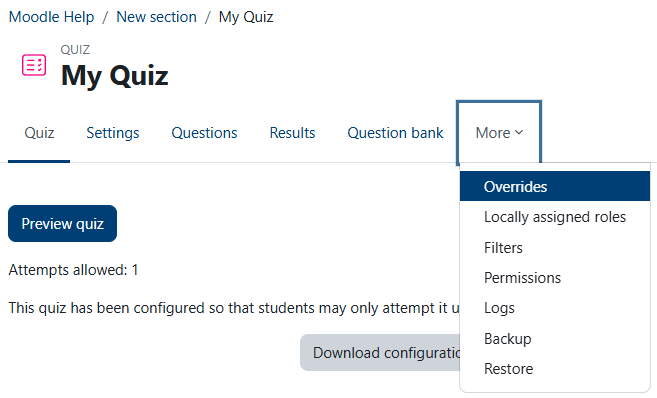
Click on the Add user override button.
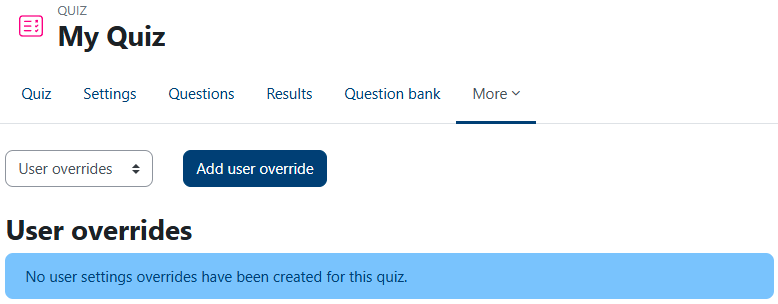
Set the Require password (if required), Open the quiz, Close the quiz, Time limit (if required, selecting the Enable checkbox first), and Attempts allowed settings for the particular student. Remember: if you are extending the Time limit, be sure to extend the Close the quiz time so students don't get cut off. Whichever time limit is reached first determines when their quizzes get automatically submitted. If you are unsure - contact us!
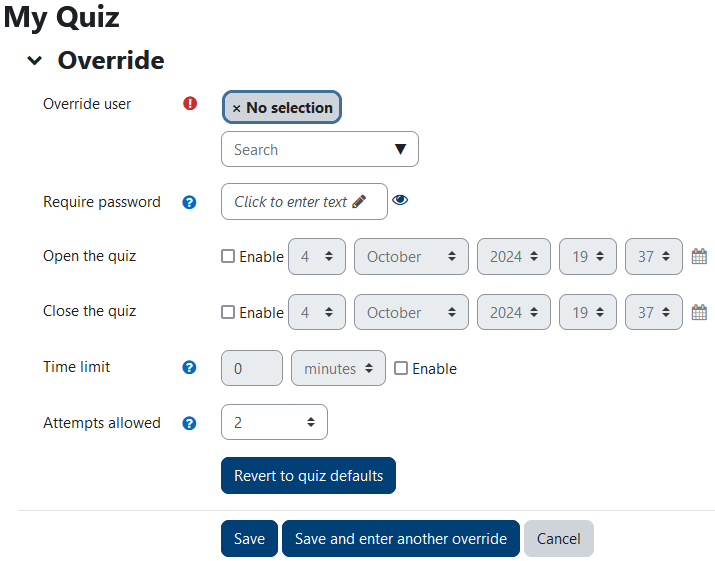
Click in the Search box and start typing in the student's name until you see it appear, then select it. It should replace the x No selection text.
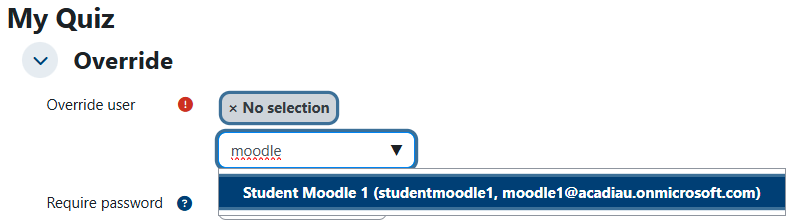
If you are only dealing with one student, click on the Save button. Otherwise, click on the Save and enter another override button and repeat. When you set up the last student, be sure to click on the Save button.
![]()
You should now see the results of what you have set up. It's always a good idea to double-check the settings at this point.

