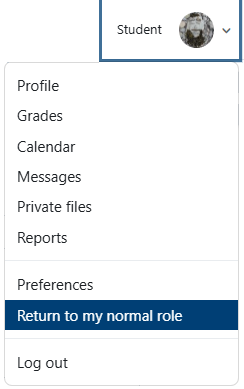View Course As Another Role
Near the top right corner of your browser window, you will see your initials (or a photo if you have uploaded one to your profile). Click on this and then select Switch role to...
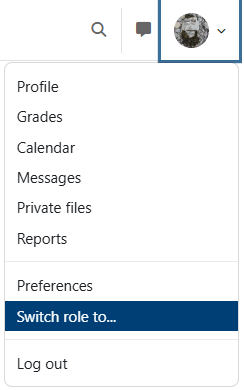
Now you can select another role so you can see the course as someone assigned that role would see it. Note that not everything you to to view will look exactly as that role would see it, but you should get a pretty good idea. In most cases, you would only need to view the course using the Student role.
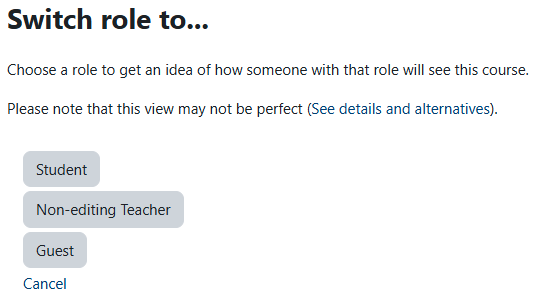
You can now browse the course as if you had this role. Remember, you are not a specific person with that role, some some things won't show up properly. You will notice that the role you have selected will show up beside your initials (or picture) at the top right of your browser window. When you want to return to your proper role, click on your initials (or picture) and select Return to my normal role.