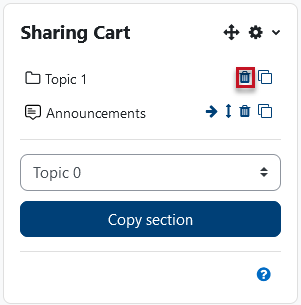Sharing Cart Block
The Sharing Cart Block can be used to easily copy content from one course to another.
Adding The Sharing Cart
In the top right corner of your course page, click on the Edit mode button to move it to the right, allowing you to edit your page.
|
Off |
 |
On |  |
If you don't see your blocks on the right side of the page, click on the icon at the top right of the page to open the drawer.

At the top of the right column menu (drawer) click on ![]() Add a block. When the list of available blocks appears, scroll down and select the Sharing Cart option.
Add a block. When the list of available blocks appears, scroll down and select the Sharing Cart option.
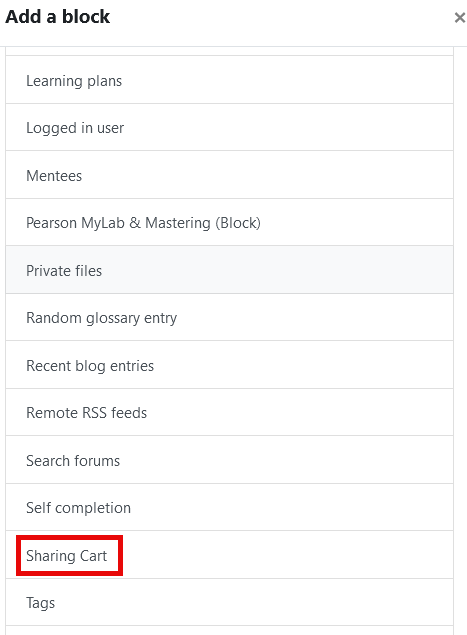
Copying content FROM the course TO the Sharing Cart
You will now see a basket icon beside all your activities, resources, and sections. Click on this icon beside the item you wish to copy to your Sharing Cart.

You will see a pop-up window to confirm your choice. It is usually best to uncheck the option to copy user data. Click on the Backup button to complete the process.
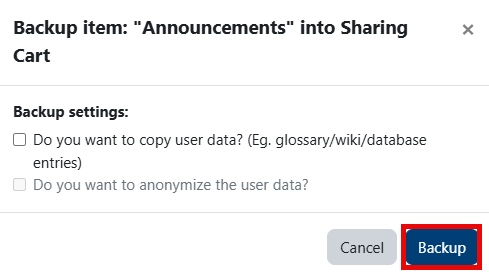
Your copied item is now listed in your Sharing Cart block on the right, usually at or near the bottom of the page.
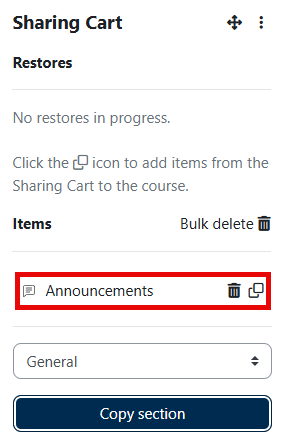
If it's an entire Section you want to copy, select the Section from the dropdown list near the bottom of the Sharing Cart block, hit the Copy section button, and then the Backup button as above (again, don't copy user data).
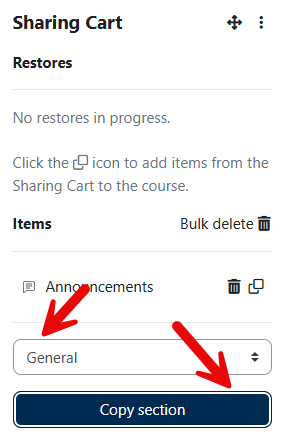
You will now see your selected and added Section in your Sharing Cart.
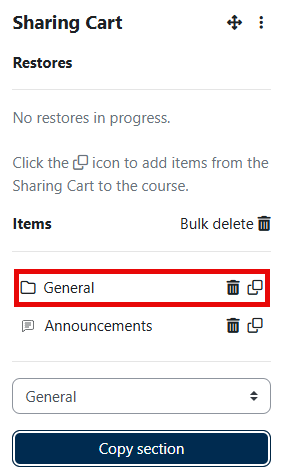
Copying content TO the course FROM the Sharing Cart
Now you will need to go to the course into which you want to copy the content that is in your Sharing Cart. Follow the process above to add the Sharing Cart to this course.
With editing turned on, scroll to the Sharing Cart on the right side of your course and click on the overlapping paper icon beside the item you want to add to the current course.
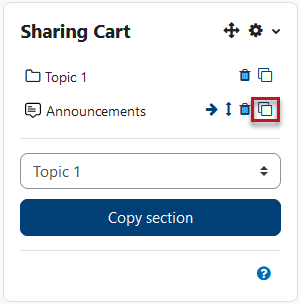
Now you can scroll to the Topic where you want to drop your copied item and click in the dotted box with an arrow at the bottom of that Topic.
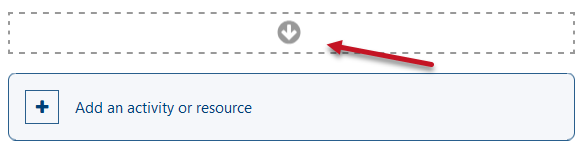
If you would like the item to be further up in the section, simply drag and drop it.
If you want to paste a Topic you previously added to your cart, click on the overlapping paper icon beside the Topic as you would with an item.
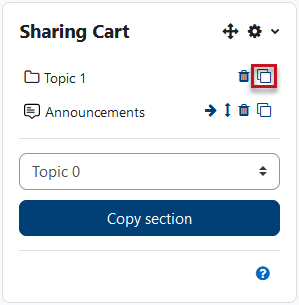
Scroll to the Topic where you want to paste and click on the dotted box with an arrow as above. You will likely get a message about a Section conflict. Unless you have given your original copied section a specific name you want used, just leave the default (Keep the current section name and settings "XXXX") selected.
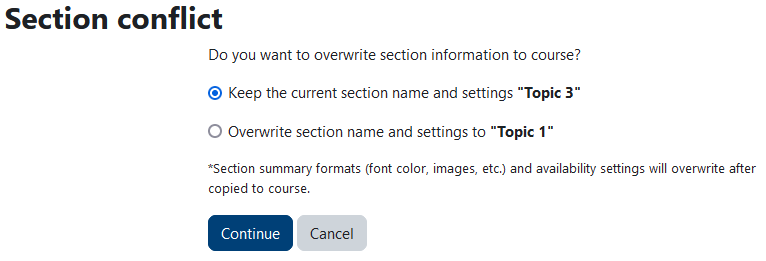
When you are sure you no longer want to use an item or a section in your cart, simply click on the trashcan icon and then Delete (to confirm) to remove it.