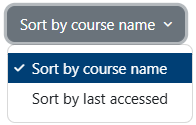Dashboard And My Courses Pages
Faculty:
- Before you can see your course(s), your department must inform the Registrar's Office so they can assign you as the "teacher" in the course. If you do not see your course(s) in Moodle, first check in Colleague Self-Service
 . If you can see your course(s) there, please inform us at ltid@acadiau.ca. If not, you should first contact your department head or administrative assistant and ask them to notify the Registrar's Office that you are teaching the course(s).
. If you can see your course(s) there, please inform us at ltid@acadiau.ca. If not, you should first contact your department head or administrative assistant and ask them to notify the Registrar's Office that you are teaching the course(s).
Students:
- Courses in Moodle are hidden by default. If you don't see a course in Moodle that you have registered for in Colleague Self-Service
 , you should first check with your professor to see if they have made it visible.
, you should first check with your professor to see if they have made it visible.
Dashboard
When you log into Moodle, you will be redirected to your Dashboard. This page shows your Recently accessed courses, Calendar, and Timeline.
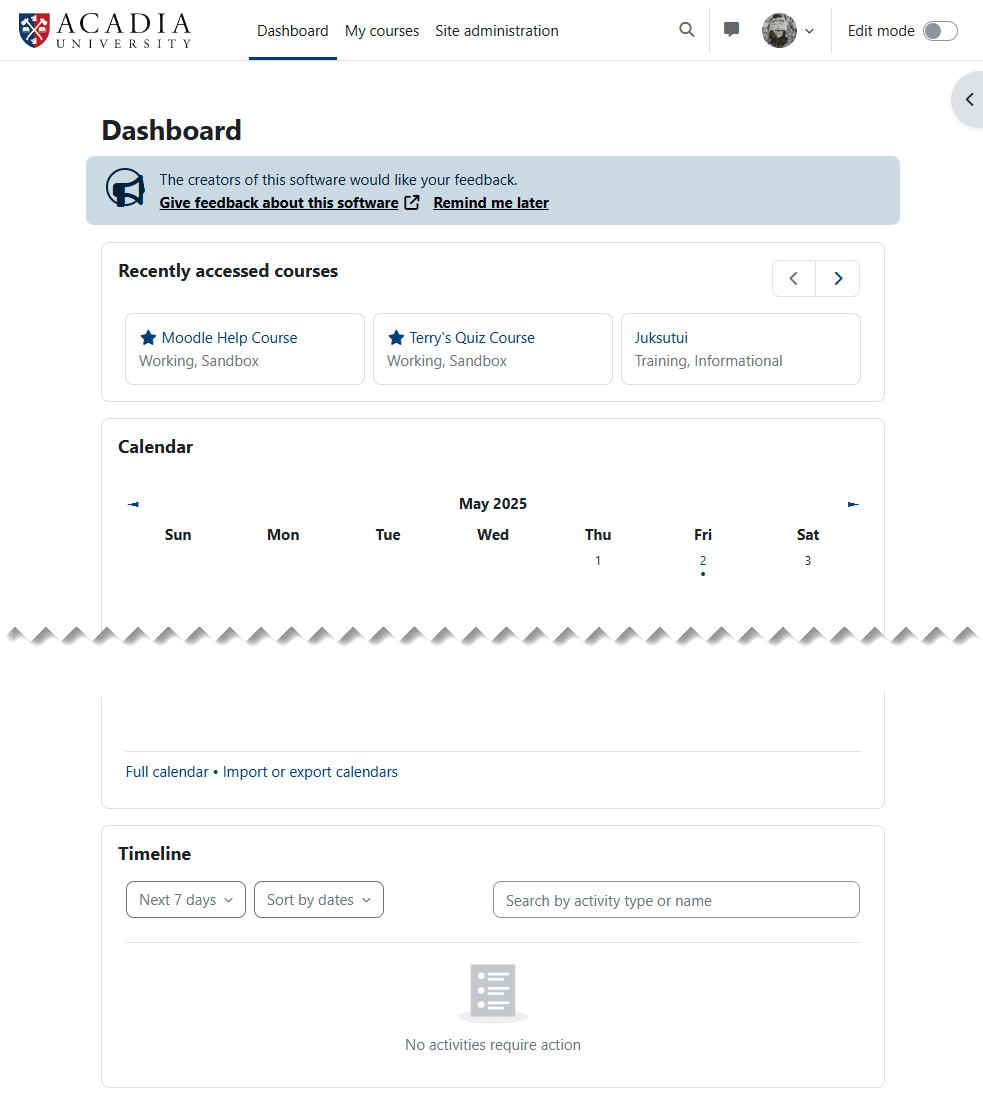
My Courses
Clicking on the My courses link at the top of the page will show you all courses that professors have made visible to you. You can search your available courses using the Search box.
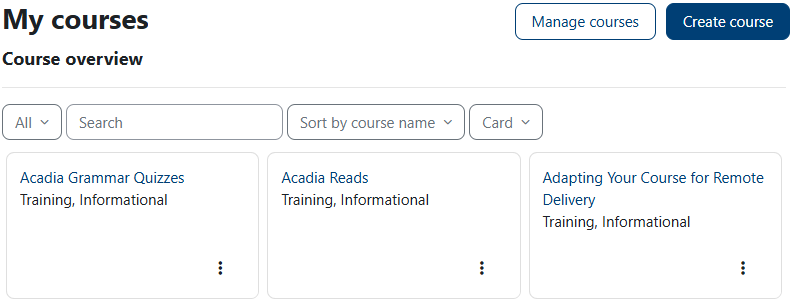
By default, all your available courses will display on this page. However, you have a few choices under the first dropdown list that first displays All. These choices are based on the start date of each course.
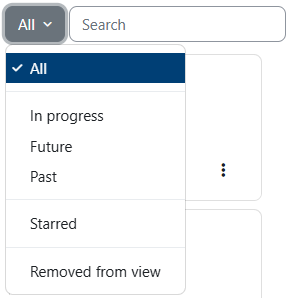
If you have a number of courses, you may wish to choose the sort order between Sort by course name (the default) and Sort by last accessed.