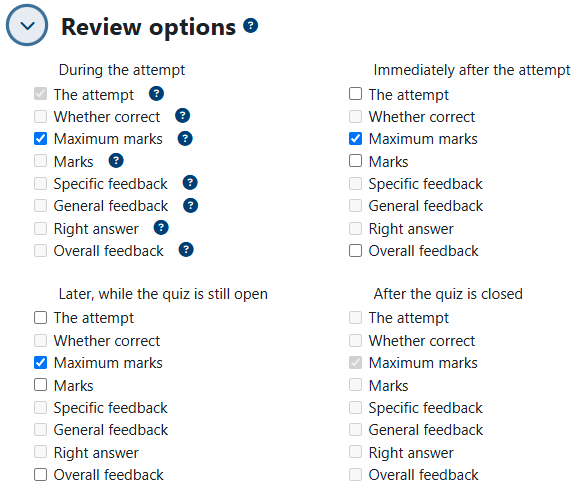Viewing Quiz Results (Students)
In a Quiz's Settings under Review options, you can set options for what students can see and when. There are four sections:
- During the attempt - you should stick with the default setting which only lets them see the answers they're selecting/typing.
- Immediately after the attempt - after they submit their answers and before they navigate away from that page.
- Later, while the quiz is still open - after they navigate away from their submission page and until the closing time of the quiz. This is more useful if the quiz either has a long open window or has no closing time.
- After the quiz is closed - this is probably the most often used set of options.
There are seven options for each one of these sets. Keep in mind that if you want students to see their grades you will at minimum have to select Marks in the After the quiz is closed section, unless your quiz has no date and time set in the Close the quiz setting under Timing. In this case, you should select the Marks option in the Later, when the quiz is still open section.
- The attempt - their answer for each question.
- Whether correct - whether or not their answers were correct.
- Maximum marks - the maximum mark available for each question. *NEW*
- Marks - their grades for the questions.
- Specific feedback - any feedback you have entered for specific answers to specific questions.
- General feedback - any feedback you have entered for questions, regardless of the given answers.
- Right answer - what the correct answers to the questions are.
- Overall feedback - any feedback you have given based on the students' overall grades on the Quiz.