Education Course Template
Here are the instructions for importing the Education Course Template into your course. Make sure you download the BEd template Moodle backup file first (this link will download the file).
Under the More menu in your new course, select Course reuse.
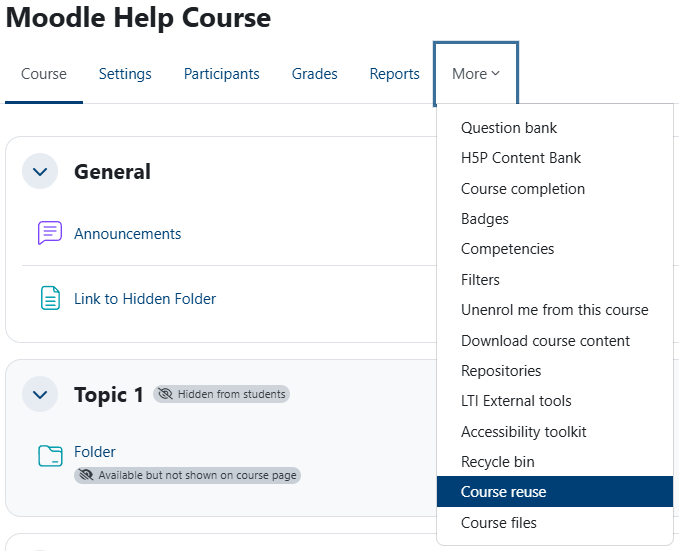
Now, from the dropdown menu that shows Import, select Restore.
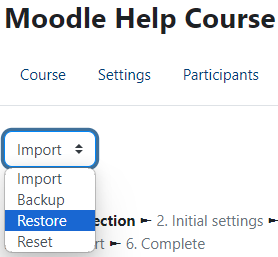
In the Upload a backup file section, add your file and click on the Restore button.

On the Confirm page, you will see what is to be restored. Although the language is a little confusing, Backup... is referring to the original course that you are restoring. Click on the Continue button.
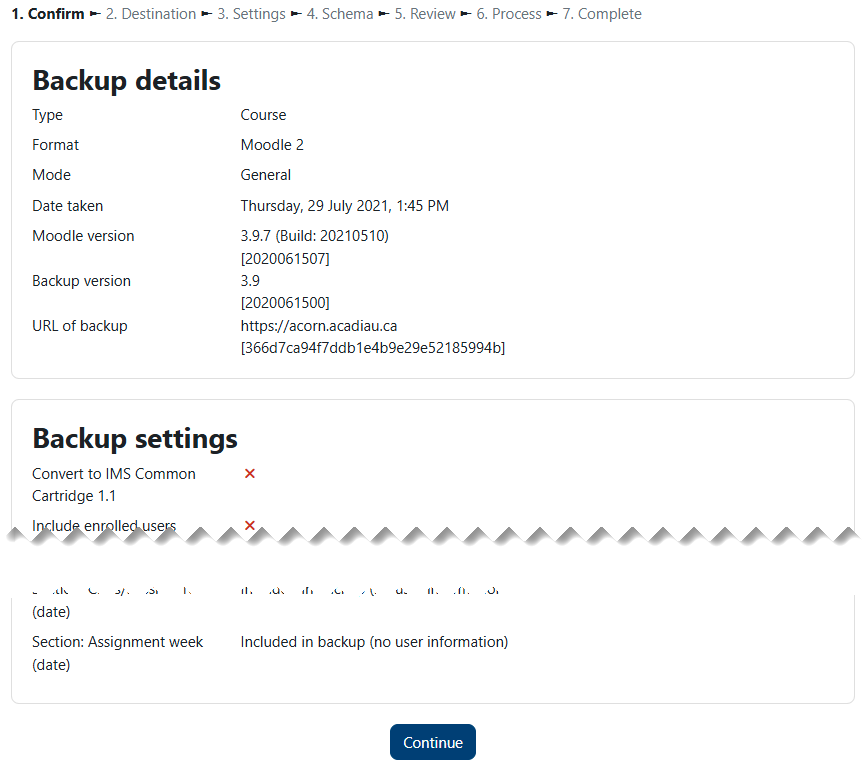
You now have two options. You can either restore into the current course or into another course of yours. Let's start with Restore into this course. Be very careful at this stage. If you already have content in your current course that you don't want to lose, be sure to select Merge the backup course into this course. Otherwise, you will delete everything that you already have. Click on the Continue button.
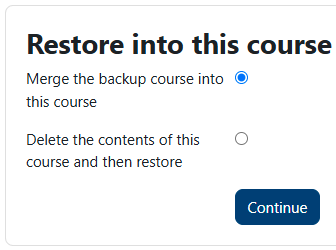
Similarly, if you want to restore the backup into another course, you need to be careful not to overwrite any existing content. Select Merge the backup course into the existing course unless you are sure you want to start fresh. You can select one of your courses from the list. If you don't see the one you want, you can use the Search courses box to find and select the one you want.
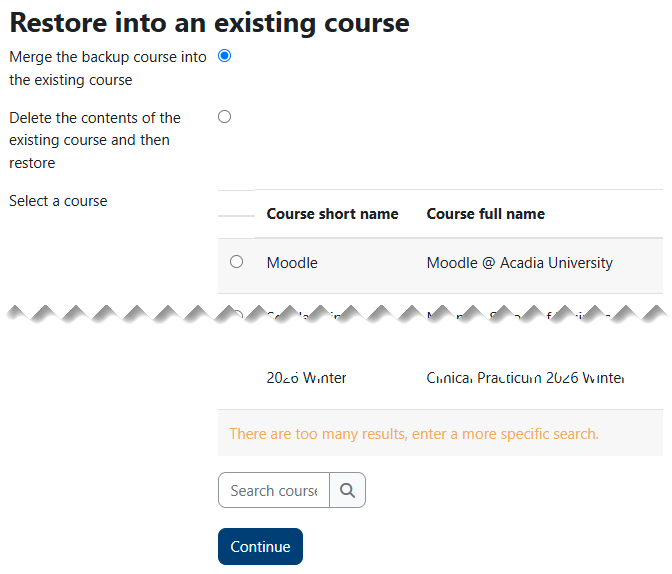
Here you will have an opportunity to make some changes to your Restore settings. De-select anything you don't want to be included, then click on the Next button.
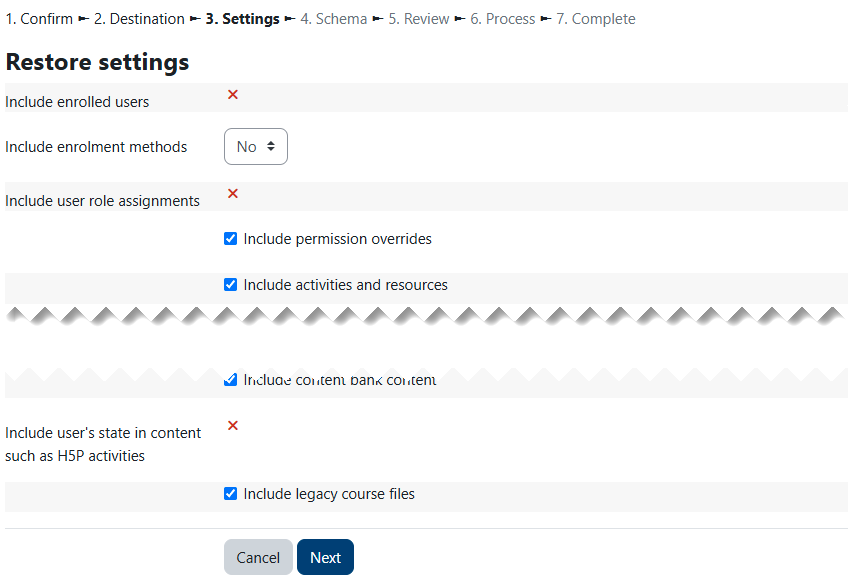
Now you can de-select any bits you don't want to import. When you're sure of your choices, click on the Next button. In most cases, it is best to leave Overwrite course configuration to No. When you are satisfied with your selections, click on the Next button.
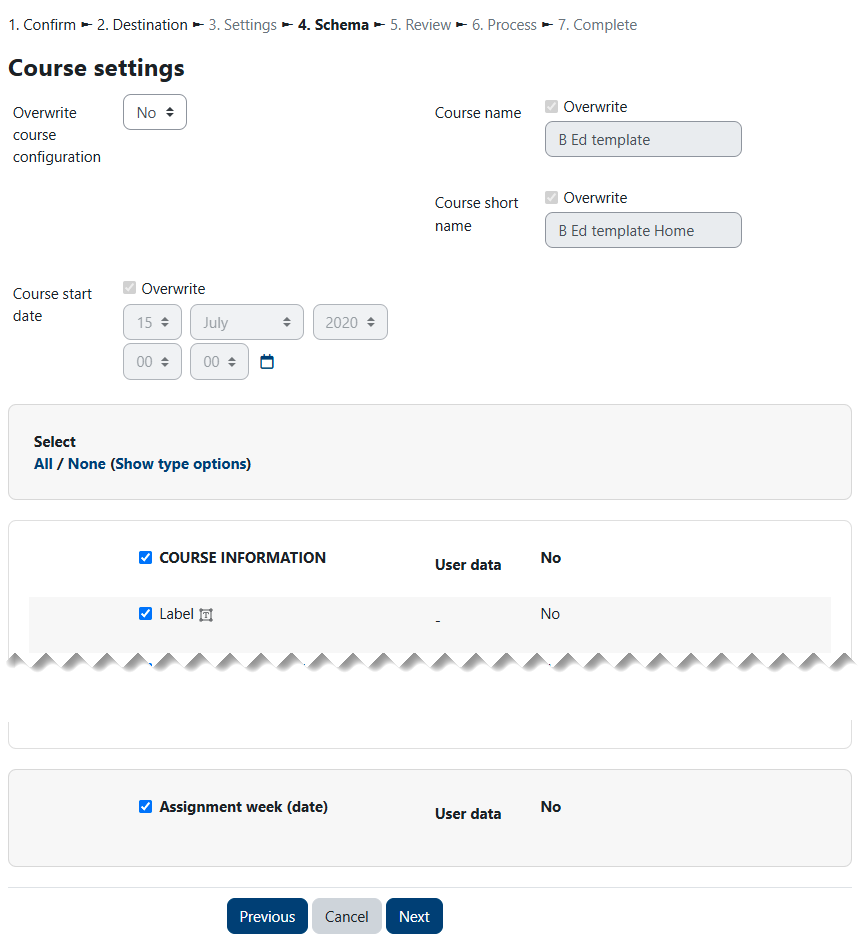
Review your selections and hit the Perform restore button.
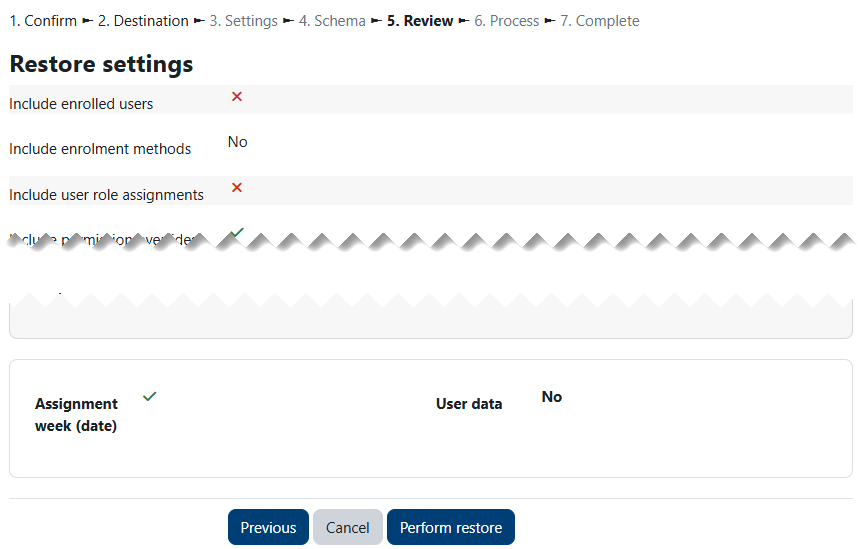
Fairly quickly you should be notified that The restore process has completed. When it is finished, you can click on the Continue button to return to the course and see the results.
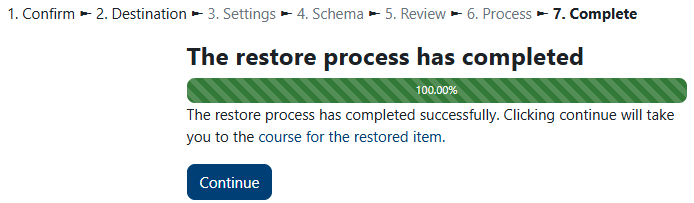
Success!
